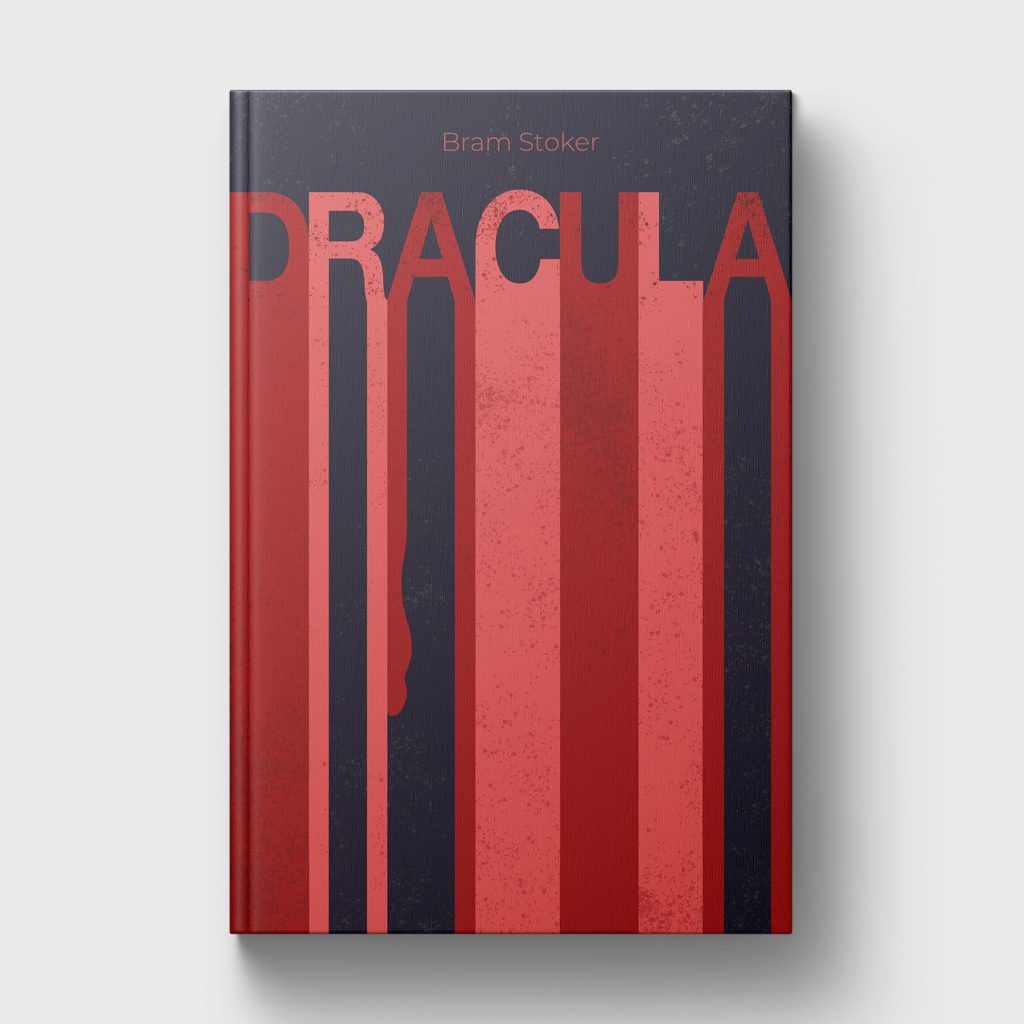Optimize Your Images for the Web Like a Pro
Resize and Optimize Images for Faster Websites
Large, unoptimized images slow down your website and hurt SEO rankings. Learn how to resize and optimize images to improve speed, quality, and performance.
Need help optimizing your images? Book a free consultation and let’s get your site running smoothly!
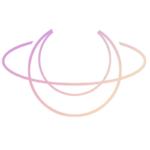
- Faster Load Times – Optimized images improve website speed and user experience.
- SEO Benefits – Search engines favor fast-loading sites with properly optimized images.
- Use the Right Formats – JPEG for photos, PNG for transparency, WebP for best compression.
- Free Optimization Tools – Try TinyPNG, Squoosh, and ImageOptim for easy compression.
- Best Practices – Keep images under 150KB, use descriptive alt text, and check performance with Google PageSpeed Insights.
Why Resize and Optimize Images for the Web?
Images play a crucial role in website performance, user experience, and SEO. However, large, unoptimized images can slow down your site, leading to higher bounce rates and lower search engine rankings. By learning how to resize and optimize images, you can improve page load speed, enhance visual quality, and boost SEO rankings.
In this guide, we’ll cover why image optimization is essential, which tools to use, and a step-by-step method to ensure your images are web-ready without losing quality.

Unoptimized images can drastically impact website speed, making your site frustrating to navigate and negatively affecting conversions. Here’s why resizing and optimizing images is a must:
- Faster Load Times – Compressed images reduce page weight, improving website performance.
- Better SEO Rankings – Google prioritizes fast-loading sites, making optimization crucial for search visibility.
- Improved User Experience – Visitors stay engaged when images load quickly and display correctly.
- Reduced Bandwidth Usage – Smaller images save server resources and ensure a seamless browsing experience.
Did you know? A delay of just 1 second in page load time can result in a 7% drop in conversions!
Want more optimization tips? Check out Shopify’s Image Optimization Guide.
Best Free Tools to Resize and Optimize Images
You don’t need expensive software to resize and optimize images for the web. Here are some of the best free online tools:
TinyPNG or TinyJPG – Lossless compression for PNG and JPEG files.
Squoosh – Customizable compression with real-time previews.
ImageOptim – Bulk image optimization with smart compression.
Canva – Resize and optimize images easily with a drag-and-drop interface.
Tip: Always save images in the correct format for the web:
- JPEG – Best for photos and colorful images.
- PNG – Ideal for images with transparency.
- WebP – Smaller file size with higher quality than JPEG or PNG.
- SVG – Perfect for logos and vector graphics.
Need more help choosing formats? Adobe’s Image Optimization Guide explains everything in detail.
Need help with your own image optimization?
We totally understand it’s a lot to understand. And we are happy to help!
Step-by-Step Guide: How to Resize and Optimize Images
Follow these simple steps to resize and optimize images while maintaining high quality:
1. Choose the Right Image Dimensions
- Determine the ideal size for your image based on where it will be used (e.g., website banners, thumbnails, social media).
- Example: A blog post image should be 1200px wide, while an e-commerce product image might be 800px x 800px.
2. Resize the Image Using a Compression Tool
- Use TinyPNG or Squoosh to compress the image while retaining detail.
- Reduce unnecessary pixels but keep the resolution sharp for your intended use.
3. Convert to the Right File Format
- JPEG for high-quality photos.
- PNG for graphics with transparent backgrounds.
- WebP for faster-loading, modern websites.
4. Optimize Alt Text for SEO
Every image should include descriptive alt text to help with SEO and accessibility.
5. Test Image Loading Speed
- Use Google PageSpeed Insights to analyze how your images impact website speed.
- If images are still too large, compress them further or switch to WebP format.
Common Mistakes to Avoid When Optimizing Images
- Uploading images without compression – Always reduce file size before uploading.
- Using the wrong format – PNG files for photos are too large; stick to JPEG or WebP instead.
- Ignoring image dimensions – Oversized images slow down sites; resize before uploading.
- Forgetting alt text – Google uses alt tags for image search rankings, so always include them.
Tip: A website should aim for images under 150KB per file to keep pages loading fast.

Final Thoughts: Make Image Optimization a Priority
Optimizing your website images improves speed, enhances SEO, improves user experience, and helps your site rank higher in search results.
At Andrews Artistry, we specialize in image retouching, resizing, and web optimization to help brands create fast-loading, visually stunning websites.
Need help optimizing images for your website? Book a free consultation and let’s make your visuals work smarter!
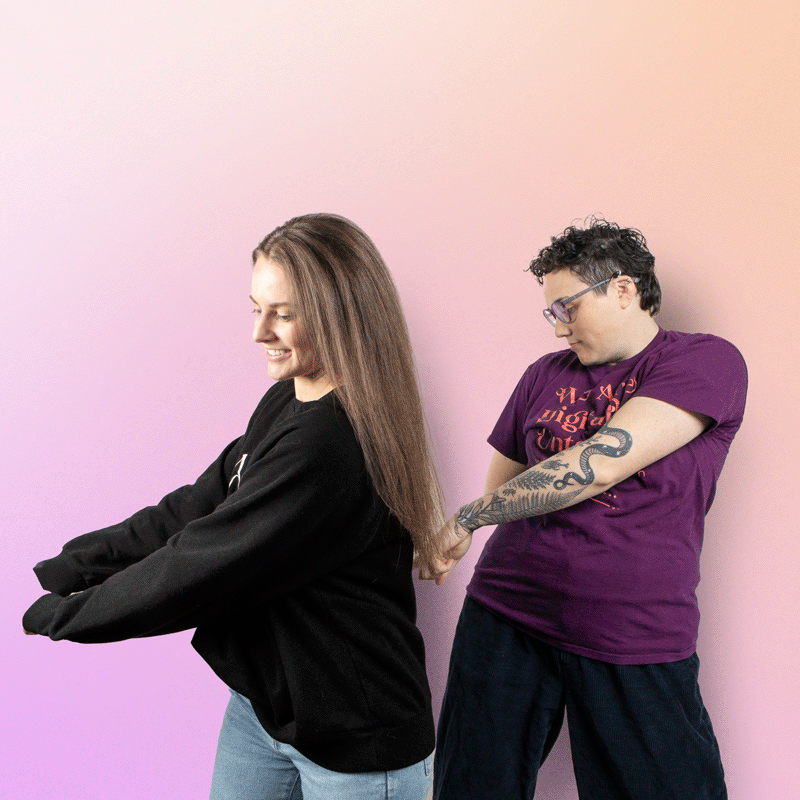
Our latest blog, in your inbox!
✨ Branding & Marketing Tips that inspire and help you elevate your business.
✨ Insightful advice on making your brand unforgettable and connecting with your audience.
✨ Delivered 1-2 times per month, with thoughtful, actionable content—no fluff, just value.