How to Make a QR Code in Canva – A Step-by-Step Guide
Steps to Create a QR Code in Canva
Creating QR codes in Canva is a straightforward process that enhances your marketing materials by providing clients with quick access to your website, promotions, or products.
Continue reading to explore practical applications and customization tips for your QR codes.
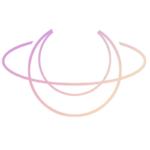
- Select Your Design – Choose the Canva project where you want to place the QR code, like a flyer or business card.
- Access the QR Code Generator – Find the “Apps” section in Canva and select “QR Code.”
- Enter the URL – Input the link you want the QR code to direct users to and generate the code.
- Customize the QR Code – Adjust the color and size to match your design and branding
QR codes offer clients a quick and efficient way to access your website, promotions, or products using their smartphones. This blog will provide step-by-step instructions on creating a QR code in Canva to enhance your marketing materials and streamline customer engagement.
How to Make a QR Code in Canva – A Beginner’s Guide
Step 1: Start Designing Your QR Code
Select a design in Canva where you’d like to add the QR code. Whether it’s a flyer, business card, or social media post, having a specific design in mind will help create a cohesive look.
Step 2: Access the QR Code App
On the left-hand side of Canva’s dashboard, you’ll find the “Apps” icon. Click on it and scroll down to locate the “QR Code” option. If you don’t see it immediately, use the search bar within the apps section to find it quickly.
Step 3: Enter Your URL
After selecting the QR Code app, a prompt will appear to enter the URL to which you want your QR code to direct users. Type in the URL and click “Generate Code.” That’s it—your QR code is ready to use!
Customizing Your QR Code Design
One of the benefits of making a QR code in Canva is the ability to customize its appearance. Here’s how to do it:
Adjust Colors:
Click the color options in the top toolbar to customize the QR code to match your brand. Use the suggested colors pulled from your design or manually input a HEX code for precision. Be sure your color choices include contrast! For example, use a dark background with a light foreground to ensure the QR code remains scannable.
Modify Margins:
Canva allows you to adjust the margins around the QR code. Increase the margins if you need extra space for text or design elements. Conversely, if you have limited space, reduce the margins.
By tailoring the QR code to your design, you can ensure it seamlessly complements your overall aesthetic while remaining functional and engaging.
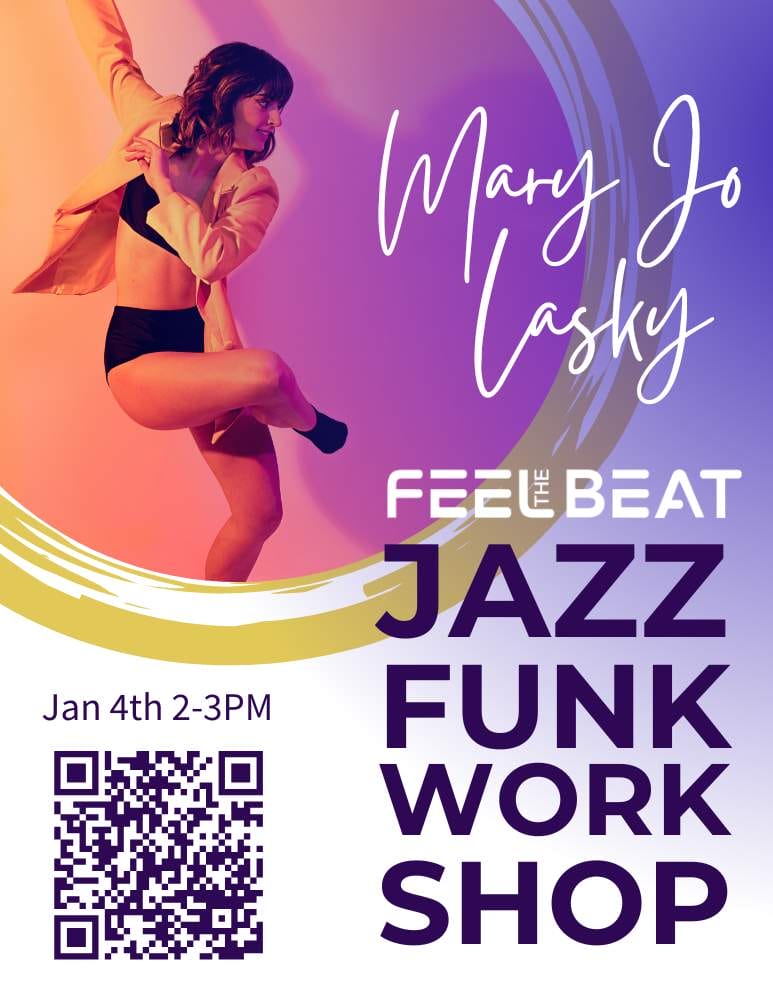
Practical Applications for QR Codes
Learning to make a QR code opens up endless possibilities for enhancing your marketing strategy. Here are some practical uses:
Event Promotions: Add QR codes to event flyers to give attendees quick access to tickets or schedules.
Business Cards: Make visiting your website or portfolio easy for potential clients.
Product Packaging: Link to user manuals, recipes, or promotional content.
Why QR Codes Are Essential for Modern Marketing
Incorporating QR codes into your designs can streamline user experiences and increase engagement. They are a versatile tool for directing users to important resources while saving space in your printed or digital materials. To see how Canva’s QR code generator can help, visit their official help page.
TLDR: How to Make a QR Code in Canva
With Canva’s user-friendly interface, creating a QR code is simple and customizable. Follow these steps:
Choose a design where the QR code will go.
Access the QR Code app and input your URL.
Customize the code’s colors and margins to fit your branding.
With these steps, you’ve learned how to create a QR code that enhances your marketing materials and seamlessly connects with your audience. Happy designing!
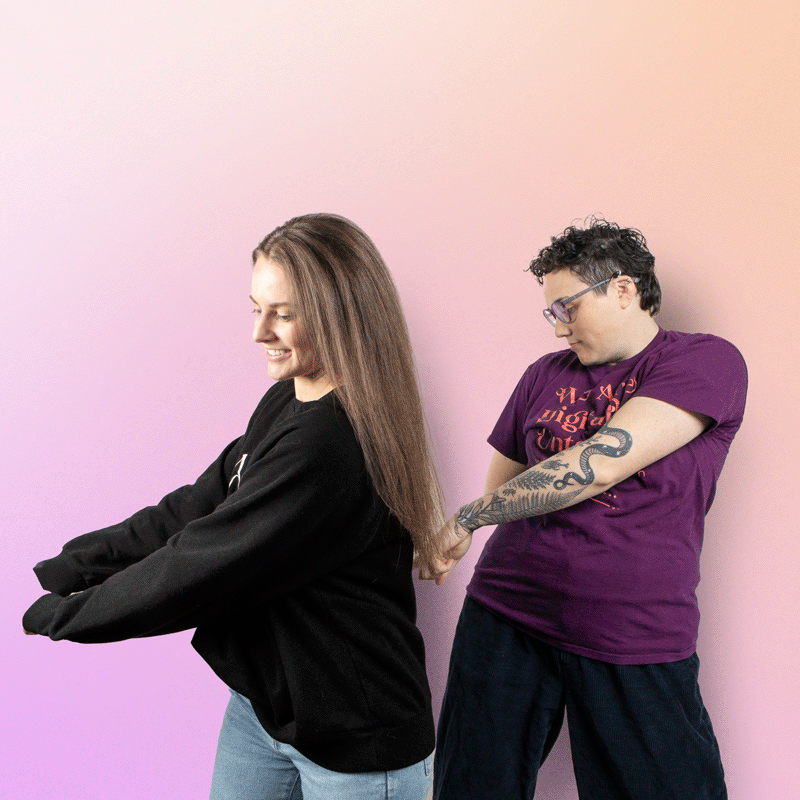
Our latest blog, in your inbox!
✨ Branding & Marketing Tips that inspire and help you elevate your business.
✨ Insightful advice on making your brand unforgettable and connecting with your audience.
✨ Delivered 1-2 times per month, with thoughtful, actionable content—no fluff, just value.




